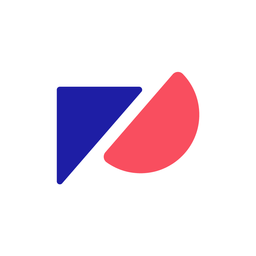Copilot in Microsoft Power BI revolutionizes how finance teams interact with data. Powered by cutting-edge generative AI, Copilot brings a whole new dimension to data analysis, making it easier, faster, and more intuitive than ever before.
But how can finance professionals use Copilot in Power BI?
The integration of Copilot with Power BI is set to make a powerful impression. This strategic partnership helps level the playing field, allowing data enthusiasts of all skill levels to engage in intricate model creation.
In simpler terms, Copilot is turning complexity on its head - making the difficult, doable, and the technical, accessible. The future of financial modeling just got a whole lot brighter, and it's a change that's sure to revolutionize how finance professionals handle their data.
In this article, we explore how you can leverage the power of Copilot in Power BI to help streamline your everyday processes within your finance role.
Topics covered:
- What is Copilot in Power BI
- How finance professionals can use Copilot in Power BI
- How to use Copilot in Power BI (in simple steps)
Source: Microsoft
What is Copilot in Power BI?
Copilot is a next-generation AI large language model (LLM) that “turns your words into the most powerful productivity tool on the planet.”
Microsoft recently announced the introduction of a Copilot assistant, which will act as your personal AI assistant, helping to automatically analyze data, create accurate reports, and answer your questions in plain English.
“Today marks the next major step in the evolution of how we interact with computing, which will fundamentally change the way we work and unlock a new wave of productivity growth.
“With our new copilot for work, we’re giving people more agency and making technology more accessible through the most universal interface — natural language.” - Satya Nadella, CEO of Microsoft
You can use Copilot in Power BI to analyze data, create complete reports, generate charts and graphs based on your data, and access actionable insights almost instantly.
In essence, Copilot transforms how we approach data analysis, turning it from a potentially arduous task into an intuitive, AI-driven conversation.
However, it's not just about making financial data analysis faster and easier. It's about making it accessible and immediately beneficial to everyone - opening up a whole new world of instant, data-driven decision-making.
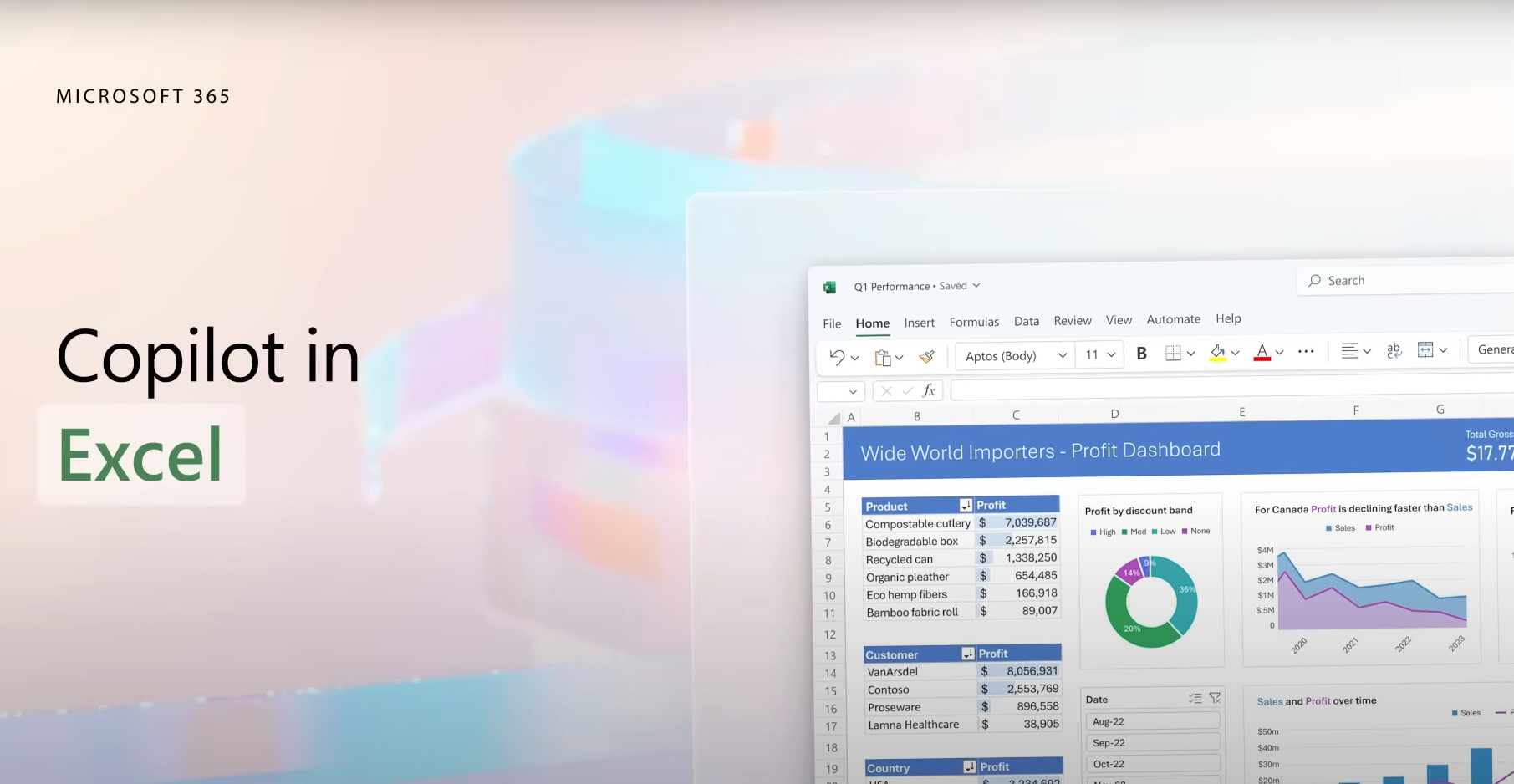
How finance professionals can use Copilot in Power BI
The integration of Copilot with Power BI offers finance professionals a powerful toolkit to navigate and utilize data more effectively and efficiently. From simplifying complex calculations to generating custom reports and creating compelling narratives, these tools will transform the way financial data is understood and applied.
CEO of Microsoft, Satya Nadella, said in a recent interview with CNBC, “We’re moving to the co-pilot era of AI.”
So, how can you make sure you don’t get left behind in this new era of AI?
Below, we delve into some of the many ways these cutting-edge tools can be utilized in finance:
1. Interactive data visualization
Welcome to the new age of data visualization. Now, instead of wrestling with complex data manipulation, you can just describe the visuals and insights you're after. Copilot works its magic in the background, saving you the trouble of having to do it all manually.
2. Fast and customized reporting
Forget the hours spent crafting financial reports. You can ask Copilot to create and tailor financial reports in mere seconds. From overall data trends to specific insights, Copilot ensures you get exactly what you need without wasting time.
For example, you could ask Copilot something like, “Help me build a cash flow statement report for last quarter, summarizing our key metrics and trends.” And, it’ll create your report and even help you refine it.
3. Advanced calculations and financial modeling
Making Data Analysis Expressions (DAX) calculations used to be a headache, but not anymore. Copilot can generate and edit these complex formulas for you, saving you time and letting you get back to providing strategic advice and insights to help guide business decisions.
If you’re creating financial models for your data using complex code, you can have Copilot create it for you. Simply describe what you want, and it’ll generate code tailored to your request.
4. Powerful data summaries
Power BI's Copilot allows you to create compelling narrative summaries using simple, conversational language.
Let’s say you asked Copilot to create that cash flow statement we mentioned earlier. Now, you’ve got a full report and you’ve refined it to suit your company’s needs. However, you want to explore the data even closer. So, you ask Copilot more detailed questions about the data, and in turn, you receive in-depth insights to further support your ideas and strategies to help the business grow.
Basically, it transforms your data into easy-to-understand narratives that make your insights truly shine.
5. Inquisitive data exploration
Ever wished you could ask your data direct questions? Now you can. Simply ask Copilot about the aspects of your data you're interested in, and it’ll provide you with the answers. The best part is that it uses natural language, so you can ask straightforward questions and it’ll provide the answers in seconds.
6. Dynamic report narratives
Strengthen your data's impact by effortlessly tailoring the tone, scope, and style of your report narratives. Seamlessly add them within your reports, providing data insights in a language that's clear, concise, and easy to grasp.
7. Create accurate financial forecasts
By now, we know just how well Copilot can visualize financial data. But it can also tap into Power BI’s advanced analysis capabilities to find key influencers and outliers and create in-depth forecasts.
These are just a few of the ways finance professionals can leverage Copilot and Power BI. If you have more to add, let us know inside our free Slack community for finance professionals.
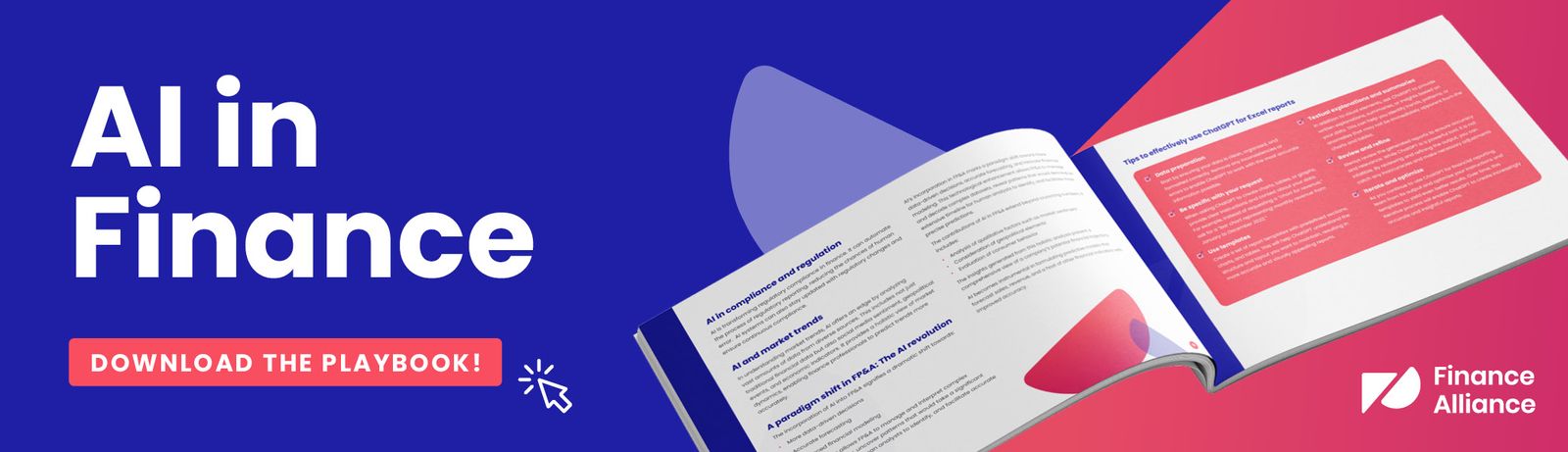
How to use Copilot in Power BI (in simple steps)
The good news is that Copilot in Power BI is very easy to use. You won’t need to take a lengthy or technical course to learn the ropes.
Step 1: Open Power BI.
Step 2: Type a question about your data into the Copilot tab on the screen. For example, you can request it to create a financial report or choose from the selection of ideas that Copilot has automatically generated for you.
Step 3: Sit back and relax as Copilot sifts through your data and analyzes it to find the answers you're looking for.
Step 4: Copilot goes the extra mile and pulls together a visually stunning report, effectively translating complex data into readily understandable, and actionable insights.
Step 5: Dive even further into your data by asking questions, creating summaries to share with stakeholders, and more.
[Note: For now, Copilot in Power BI is currently in private preview].
Further reading:
Latest News: Microsoft launches Copilot Studio
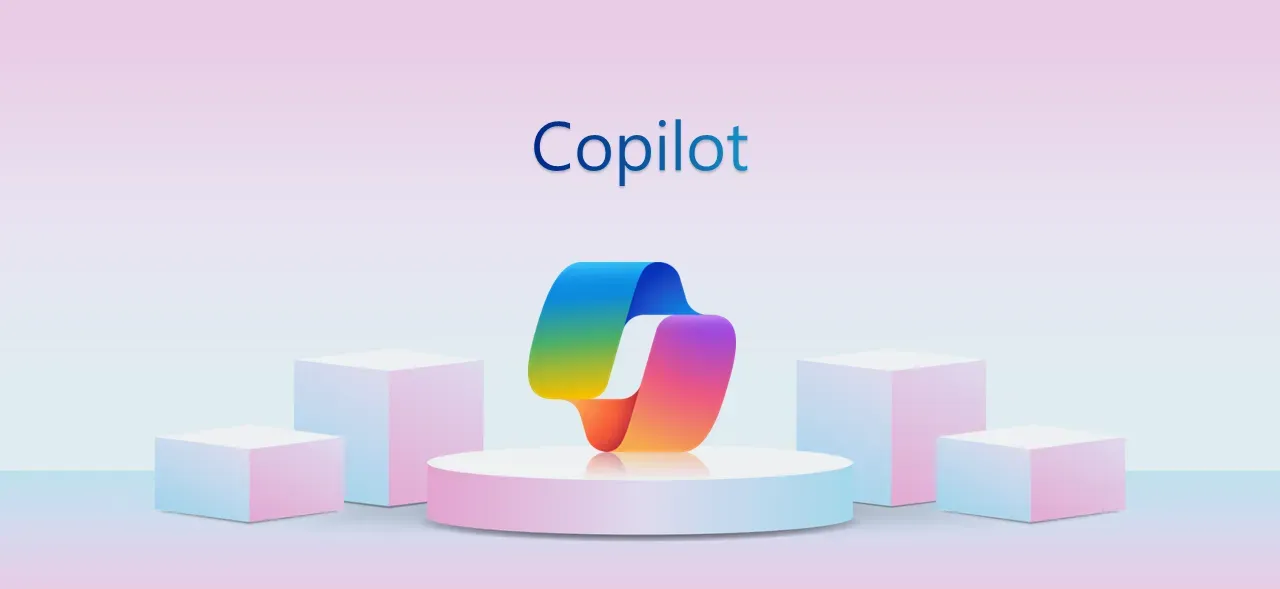
Learn more about Microsoft 365 Copilot and Excel with this article:
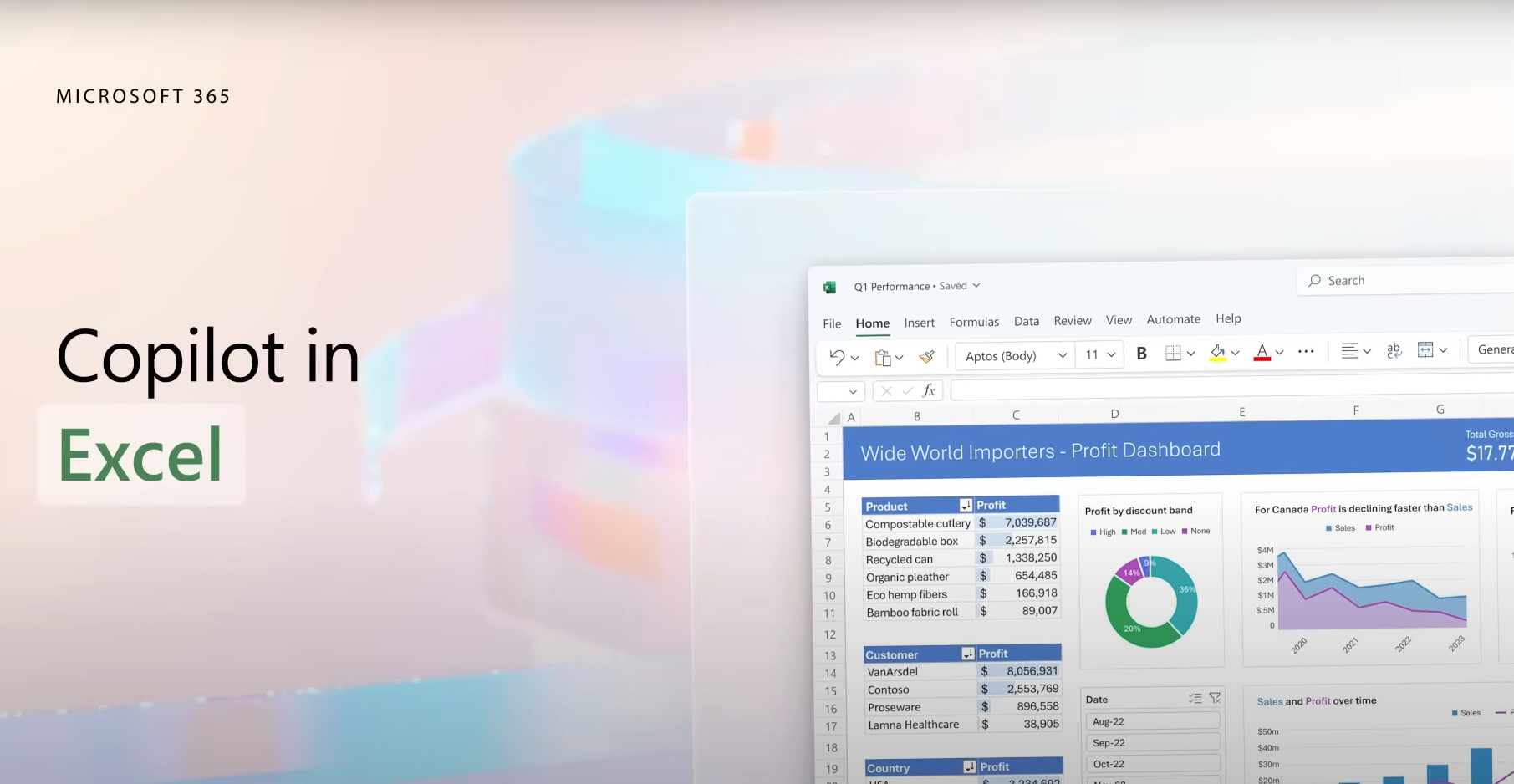
Read all about Microsoft Fabric and how you can use it with Data Factory, Synapse Real-Time Analytics, and more here:

Learn how to use ChatGPT with Excel here:

And finally, discover how to use Google Bard with Excel and Google Sheets:
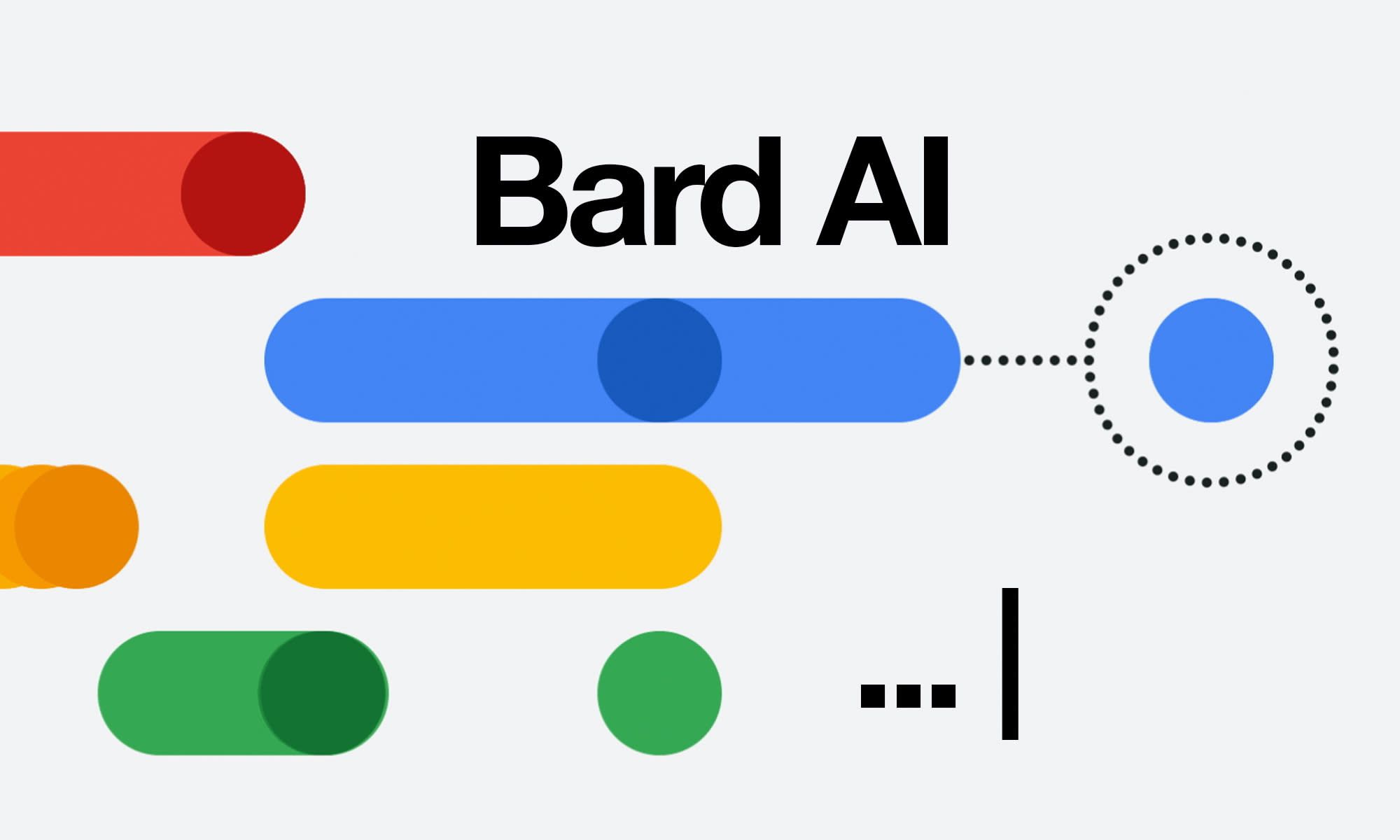
Join the Finance Alliance Slack Community
Start networking with other CFOs and finance leaders inside our free Slack community for finance professionals.
Share ideas, ask questions, discover new talent, and grow your network within one of the most engaged communities of finance professionals in the world.

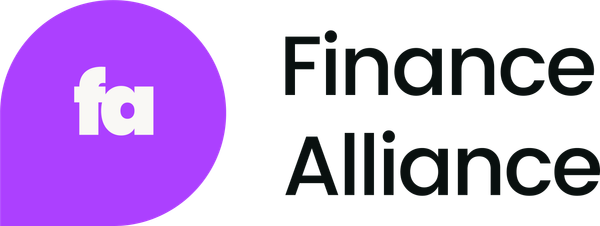

 Follow us on LinkedIn
Follow us on LinkedIn