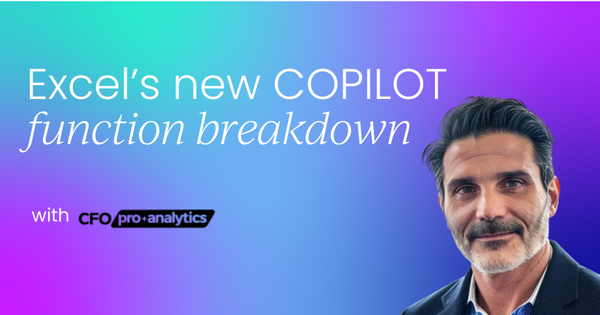Deep learning models have revolutionized the field of time series forecasting, offering significant performance improvements over traditional methods.
These models are particularly well-suited for handling complex temporal relationships and high-dimensional data. In this section, we'll introduce the basics of deep learning models and their applications in time series forecasting.
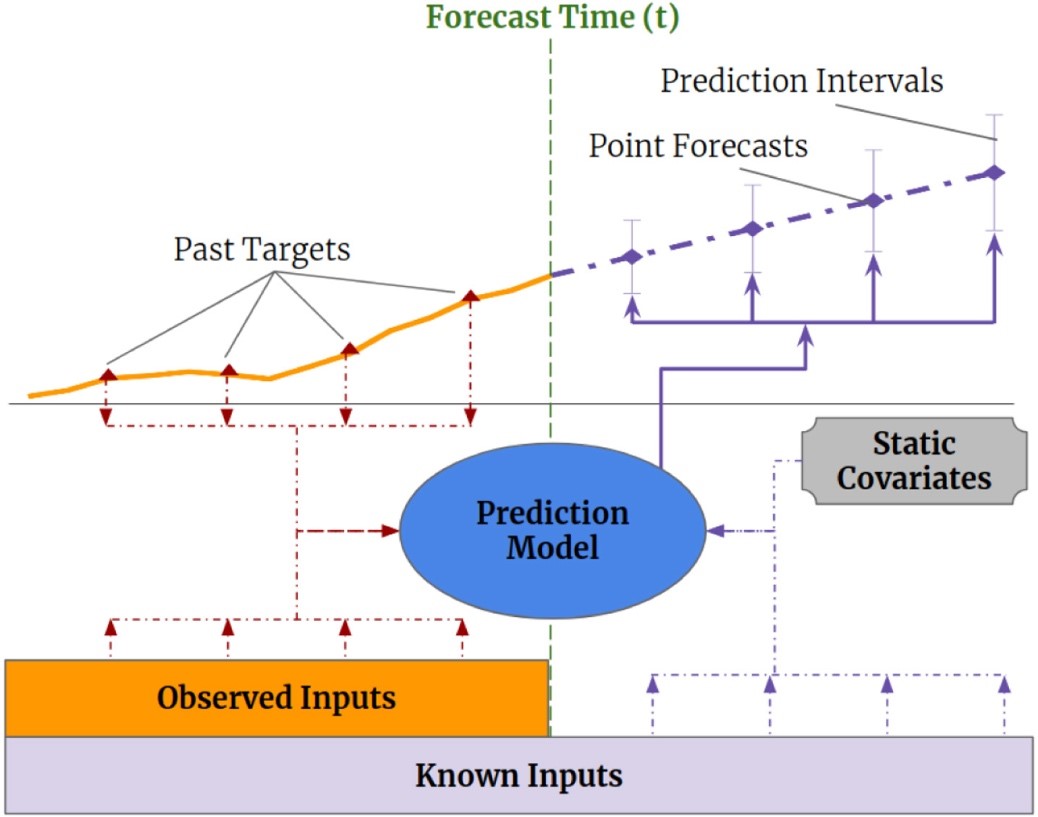
Microsoft just launched the revolutionary COPILOT function in Excel, bringing AI directly into spreadsheet cells. This changes everything I recommended in my previous Copilot vs Claude comparison.
While Claude still excels for complex Power Query work, Excel’s new COPILOT function delivers the speed, flexibility, and native integration that transforms how we work with data, without requiring OneDrive auto-save.
The COPILOT function is powered by a large language model and advanced AI model, enabling its generative and exploratory capabilities within Excel.
Just weeks after publishing my analysis of Copilot vs Claude for Excel formula building, Microsoft dropped a bombshell that fundamentally changes the AI-in-Excel landscape.
The new COPILOT function is a complete reimagining of how artificial intelligence integrates with spreadsheets. Notably, COPILOT was initially tested as part of Excel Labs and the Excel Labs add in, and is currently available in a beta phase to a limited group of users as Microsoft continues to refine its features.
In my previous comparison, I noted that while Copilot offered seamless integration, its limitations around auto-save requirements, slower response times, and limited formula alternatives made Claude the superior choice for advanced users. The new COPILOT function addresses these concerns head-on while introducing capabilities that neither tool previously offered.
What makes the COPILOT function revolutionary
Excel’s new Copilot function is an AI-powered tool that transforms AI assistance from an external chat interface into a native Excel function, working just like VLOOKUP, SUMIF, or any other formula. This new function allows you to replace traditional formulas by typing AI prompts directly into cells and getting instant results.
Here’s the basic syntax:
=COPILOT(prompt_part1, [context1], [prompt_part2], [context2], …)
With this new function, users can enter a natural language prompt directly into a cell to interact with Copilot, making it easy to generate, classify, or analyze data without technical expertise.
But the real magic happens when you see it in action.
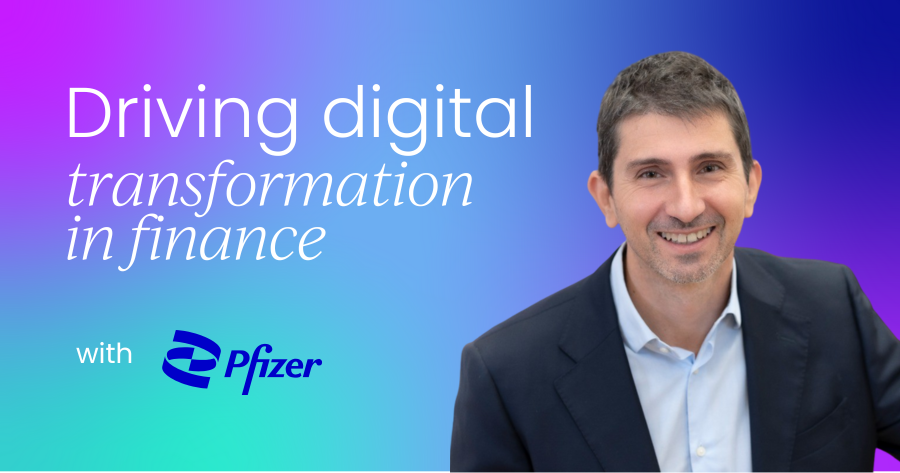
Data classification made effortless
Remember spending hours categorizing expense reports or customer feedback? The COPILOT function handles this instantly. It can also automatically classify data, such as survey responses or feedback, streamlining analysis. As demonstrated in Microsoft’s announcement video, you can analyze credit card descriptions and automatically generate expense categories:
=COPILOT(“Analyze the credit card descriptions and come up with a short list of categories I can use to group the expenses”, B2:B50)
Within seconds, COPILOT scans your data and proposes relevant categories. The function is context-aware, which means it understands your business context and tailors its suggestions accordingly, even incorporating common business naming conventions and merchant categories.
Data generation and content creation
One of the most impressive demonstrations shows COPILOT generating data it doesn’t already have in your spreadsheet. You can ask it to create lists of companies in specific industries, generate marketing keywords based on product descriptions, or even brainstorm project ideas - all directly within Excel cells. The COPILOT function can also spur ideas for new projects or marketing strategies, making it a valuable brainstorming tool.
For example, you might ask: “List the top 10 SaaS companies by revenue and their primary business focus.” COPILOT pulls this information from its training data and creates structured output directly in your cells, something that previously required external research and manual data entry.
Additionally, the function can be used to summarize feedback from customers or team members, providing quick insights for your analysis.
Formula explanations and how to reference cell values in plain English
The COPILOT function excels at demystifying complex formulas. Using the FORMULATEXT function, you can reference any formula in your spreadsheet and ask COPILOT to explain it in plain English:
=COPILOT(“Explain this formula in plain English”, FORMULATEXT(D5))
This eliminates the guesswork when inheriting spreadsheets from colleagues or revisiting your own complex formulas months later.
Data analysis and insights from web and enterprise data
Perhaps most powerfully, COPILOT can analyze entire data ranges and provide intelligent summaries. The function generates the requested output based on the user’s prompt, delivering tailored insights. In:"stead of manually scanning profit and loss statements, you can ask COPILOT to analyze the data and highlight key findings:
=COPILOT(“Analyze the profit and loss statement and give me a summary of notable points”, A1:C20)
The function uses TEXTJOIN and CHAR functions to format responses with proper line breaks, creating readable paragraph-style outputs that feel more like analyst reports than formula results.
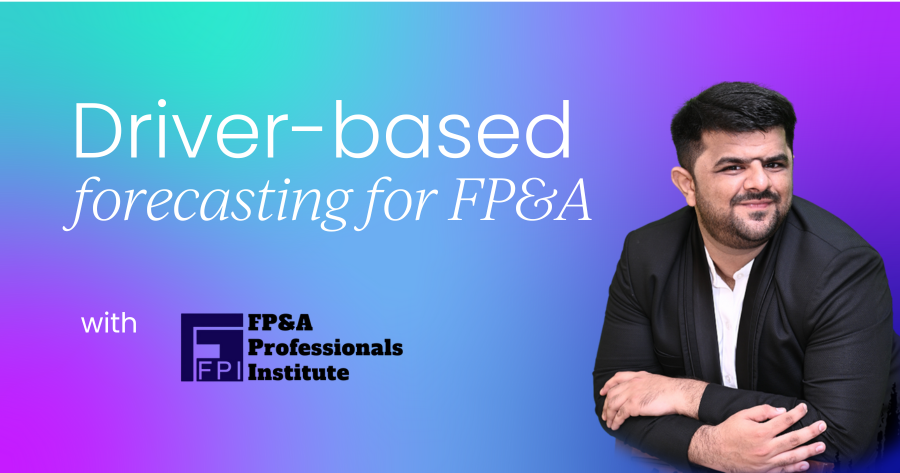
Data cleaning made simple
Data cleaning, historically one of the most tedious Excel tasks, becomes almost effortless. The demonstration shows COPILOT extracting ZIP codes from inconsistently formatted address data and then standardizing the formatting-tasks that typically require complex regex patterns or manual correction.
Important note for regular data processing: While the COPILOT function excels at one-off data cleaning tasks, it’s not the optimal solution for repeated data cleaning exercises. If you regularly receive external reports that need the same cleaning steps applied each month or quarter, Power Query remains the superior choice.
Power Query allows you to build reusable data transformation workflows that can be refreshed with new data automatically. Use COPILOT for ad-hoc cleaning tasks and exploratory data work, but invest in Power Query solutions for recurring data processing workflows.
How this changes my previous recommendations

The COPILOT function is future based, with ongoing improvements and new features expected as Microsoft continues to develop its AI capabilities.
Speed: The game changer
In my previous analysis, I criticized Copilot for slow response times compared to Claude. The COPILOT function operates at the speed of Excel’s calculation engine. This is made possible by Excel’s calculation engine, which ensures real-time updates and seamless integration with AI features like COPILOT.
When your data changes, results update automatically, just like any other Excel function. This represents a fundamental shift from the slower chat-based interface to instant, native performance.
No more auto-save requirements
My biggest criticism of the original Copilot was its requirement for OneDrive auto-save, which forced a cloud-first workflow many users found restrictive. The COPILOT function works in any Excel file, whether stored locally, on network drives, or in the cloud. This addresses the primary concern that made Claude more appealing for users who prefer controlling their save workflows.
Integration vs. external tools
While Claude still requires copying and pasting between applications, the COPILOT function brings AI capabilities directly into the spreadsheet grid. Results become part of your workbook, automatically update when source data changes, and can be referenced by other formulas.
By leveraging spreadsheet reference cell values, users can ensure that AI-generated results dynamically update in response to changes in specific cells or ranges. This level of integration was impossible with external AI tools.
Best practices for interpretation, not precision
Microsoft emphasizes an important limitation: the COPILOT function excels at interpretation, classification, and insights rather than precision mathematics. However, it may not always provide accurate numerical calculations, so manual validation is important for critical data.
This aligns perfectly with how most users actually need AI assistance for understanding data patterns, categorizing information, and generating insights rather than performing complex calculations.
Updated recommendations: When to use what
Choose Excel’s new Copilot function when:
- Data classification tasks: Categorizing expenses, customer feedback, or survey responses.
- Content generation: Creating lists, brainstorming ideas, or generating structured data.
- Data analysis: Summarizing trends, highlighting key findings, or explaining patterns.
- Formula explanations: Understanding complex formulas built by others.
- Data cleaning: Extracting information from messy text or standardizing formats.
- Working with files locally: When you prefer not to use OneDrive auto-save.
- Single cell usage: The COPILOT function can be used in a single cell for quick analysis or content generation.
- Internal data processing: The function operates on internal data within the workbook. Ensure that current or internal data is referenced or imported for accurate results, as COPILOT cannot access live web or enterprise data.
Choose Claude when:
- Power Query development: The COPILOT function doesn’t work in Power Query editor.
- Complex M code: Claude remains superior for data transformation scripting.
- Multiple formula alternatives: When you want to see different approaches to the same problem.
- Cross-platform work: When working across different applications beyond Excel.
- Educational depth: When you need detailed explanations of Excel concepts and best practices.
Choose traditional Copilot when:
- Conversational assistance: When you prefer chat-based interaction for guidance.
- Template creation: For generating entire workbook structures and layouts.
- Multi-step workflows: When you need guidance through complex multi-stage processes.

Formula and Syntax: How to write and use COPILOT
The COPILOT function in Excel introduces a new way to interact with your data—using natural language prompts directly in your spreadsheet. With this function, you can reference cell values, ask questions, and receive AI powered results, all within the familiar Excel environment. The basic syntax is straightforward:
=COPILOT(prompt_part1, [context1], [prompt_part2], [context2], …)
This structure allows you to combine your instructions (the prompt) with specific data from your worksheet (the context). For example, you might ask the copilot function in Excel to “Summarize the main points from these survey responses,” referencing a range of cells containing customer feedback.
The function then processes your request and returns results right in your spreadsheet, making it easy to wrangle data, generate summaries, or classify information without leaving Excel.
Whether you’re looking to analyze trends, brainstorm ideas, or automate repetitive tasks, the copilot function’s natural language interface makes it accessible to users of all skill levels. By blending AI with the power of Excel’s calculation engine, you can unlock new efficiencies and insights from your data.
Understanding the COPILOT formula structure
The structure of the COPILOT formula is designed for maximum flexibility and ease of use. You can mix and match prompts and context references to suit your specific needs. For instance, if you want to quickly categorize customer feedback, you might enter a prompt like “Classify this feedback” and reference a column of responses. The copilot function then analyzes each entry and outputs the classified results directly into your chosen cells.
This approach eliminates the need to manually read, tag, or summarize large volumes of data. Instead, the copilot formula does the heavy lifting—making it ideal for tasks like customer feedback analysis, survey response categorization, and generating concise summaries from complex datasets. By leveraging the copilot function, you can focus on interpreting results and making decisions, rather than getting bogged down in manual data processing.
Practical examples for everyday tasks
The COPILOT function isn’t just for advanced users, it’s a productivity booster for everyday Excel tasks. In marketing, for example, you can use the copilot function to generate SEO keywords based on product descriptions, helping your team optimize content for better search engine visibility. For financial reporting, the function can quickly summarize large tables of existing data, making it easier to spot trends and prepare reports.
Legal professionals can also benefit by using the copilot function to organize and classify information from lengthy legal documents, streamlining research and review processes. And if you need to create lists or tables from raw data, the copilot function can produce multi-row and multi-column outputs that fit seamlessly into your Excel spreadsheet.
Whether you’re managing a marketing campaign, preparing financial statements, or handling internal business documents, the copilot function helps you work smarter and faster.
Customer feedback and development
The evolution of the COPILOT function is driven by real-world customer feedback. Microsoft actively encourages users to share their experiences and suggestions through the Microsoft 365 Insider program and built-in feedback tools within Excel. This ongoing dialogue ensures that the copilot function continues to improve, adapting to the needs of business users, analysts, and everyday spreadsheet enthusiasts.
By listening to customer feedback, Microsoft can identify new features, address pain points, and enhance the overall user experience. This collaborative approach means that the copilot function is continuously improving, with updates and refinements that reflect the priorities and challenges of the Excel community.
As more users adopt the copilot function, their insights help shape its future, ensuring it remains a valuable tool for data analysis, content generation, and decision support within the Microsoft 365 ecosystem.
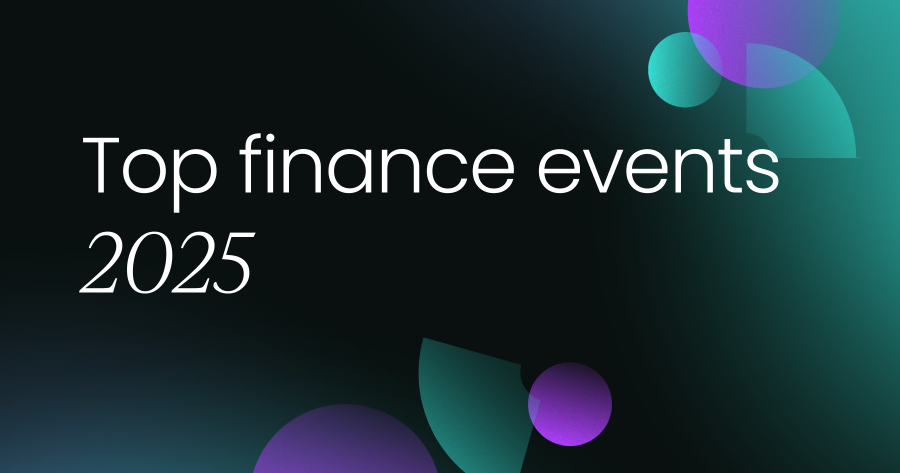
Real user stories and impact
Hearing how real users apply the COPILOT function in their daily work brings its benefits to life. For example, a product manager might use the copilot function to analyze customer feedback on a new coffee machine, quickly surfacing common themes and suggestions for improvement. This enables the team to make critical business decisions based on data-driven insights, rather than gut instinct.
In another scenario, a student working on a research project can use the copilot function to summarize complex survey responses, saving hours of manual analysis and allowing more time for interpretation and presentation. These stories highlight how the copilot function empowers users to tackle tasks that once required significant time and expertise.
By sharing experiences and best practices, users not only help each other get more from the copilot function, but also contribute valuable feedback that drives its continued enhancement. Whether you’re in finance, marketing, education, or any field that relies on data, the copilot function in Excel is opening new possibilities for smarter, faster, and more informed decision-making.
Availability and access: How to get started
The COPILOT function is currently rolling out to specific user groups with specific requirements. Web users will soon be able to access the COPILOT function through Excel for the web as part of the broader Microsoft 365 ecosystem.
Current availability:
- Beta Channel users with Microsoft 365 Copilot licenses.
- Windows: Version 2509 (Build 19212.20000) or later.
- Mac: Version 16.101 (Build 25081334) or later.
- Web version: Rolling out soon through Microsoft’s Frontier program.
Usage limits:
- 100 calls every 10 minutes.
- Up to 300 calls per hour.
- Single calls with larger data ranges count as one usage. By passing arrays, users can optimize usage and handle larger datasets efficiently within the function’s limits.
- Dragging formulas across multiple cells counts as multiple calls.
Licensing requirements:
- Microsoft 365 Copilot license (typically $30/user/month for business)
- OR Microsoft 365 Personal/Family subscription (Copilot now included as of January 2025)
For business users, the COPILOT function requires the full Microsoft 365 Copilot license. However, as of January 2025, Microsoft included Copilot capabilities in Microsoft 365 Personal and Family subscriptions, making this functionality accessible to individual users through a monthly AI credit system.
The bottom line: A new era for Excel
The COPILOT function represents the most significant innovation in Excel since the introduction of dynamic arrays. It transforms AI from an external assistant into a native spreadsheet capability, addressing the primary limitations that made external tools like Claude more attractive for many use cases. The COPILOT function leverages advanced AI models and large language models to generate responses based on user prompts and referenced data, enabling natural language understanding and content generation within Excel.
Unlike some external tools, the COPILOT function cannot access live web data directly, so users must import other data as needed for comprehensive analysis. Any input remains confidential and is not used to train or improve the AI models, ensuring user privacy and data security. This marks a significant shift from traditional tools like INDEX MATCH, as the evolution from formulas to AI-driven features is changing how data analysis is performed in Excel.
For most users, this changes the AI assistance landscape entirely. The combination of native integration, automatic updates, local file support, and instant performance creates a compelling case for using Excel’s built-in AI capabilities over external alternatives.
However, this doesn’t make external AI tools obsolete. Claude retains significant advantages for Power Query development, educational explanations, and complex analysis that requires multiple approaches. The ideal workflow now involves using the COPILOT function for day-to-day data manipulation and classification while leveraging Claude for advanced development work and learning.
As Microsoft CEO Satya Nadella noted:
“I just love this.” The COPILOT function feels like the natural evolution of what spreadsheet AI assistance should be-seamlessly integrated, contextually aware, and immediately useful."
The era of choosing between integration and capability is over. Excel now offers both.

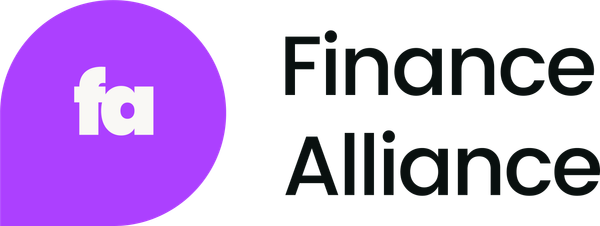

 Follow us on LinkedIn
Follow us on LinkedIn